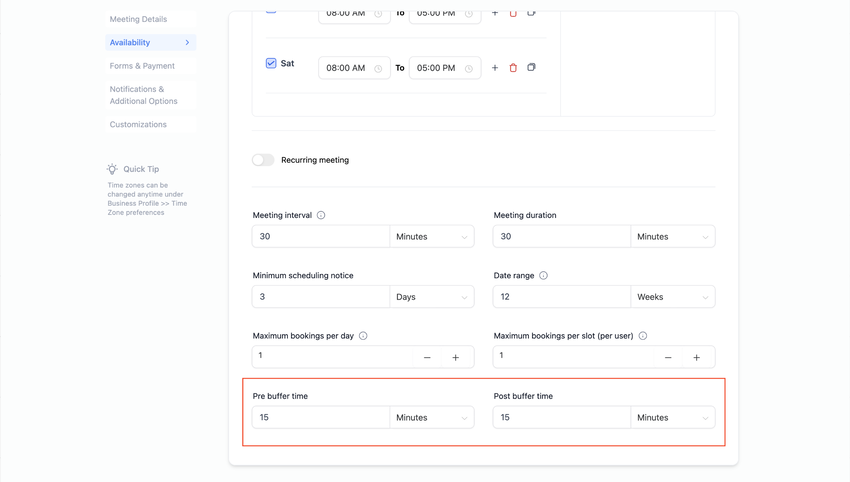We're thrilled to announce our latest update to our Mobile App! This update brings a bunch of improvements and fixes that further improve the usability of the Pro Platform mobile app.
🚀 What's New
- Updated notification badge logic: Badge count now reflects the number of unread notifications, not unread conversations.
- Persistent Filters on Conversations and Tasks: Filters applied on the Conversations and Tasks page of the mobile app will retain their selections made by the user until the user decides to change or remove them.
- Seamless creation of CRM contacts from native contacts: If a call is made from device native quick actions (Long press the icon on your device's app drawer/home screen and tap on "Make a Call")
- Enhanced features for Documents and Contracts: Any documents created on web will be seamlessly accessible on mobile and vice versa.
- Fixed call duration reset glitch: Often, if you were to rotate your device from Portrait to Landscape, the call duration would reset to 00:00. This has been fixed now.
👷♂️ Notification Count - How It Works
- Open the mobile app.
- Once you are on the notifications section, you can click on any unread notification to view it.
- Upon reading the notification, the badge count will decrease by a count of 1.
- To clear the badge count entirely, tap on the 3-dots icon on the top right and tap on "Mark all notifications as read". This will clear the badge count on your device.
⭐️ Why it Matters
This update finally clears the air on how the badge count is calculated, so that you can get an accurate count on the number of unread notifications.
⏱️ Availability
- Pro Platform (iOS, Android) - v3.74 or later